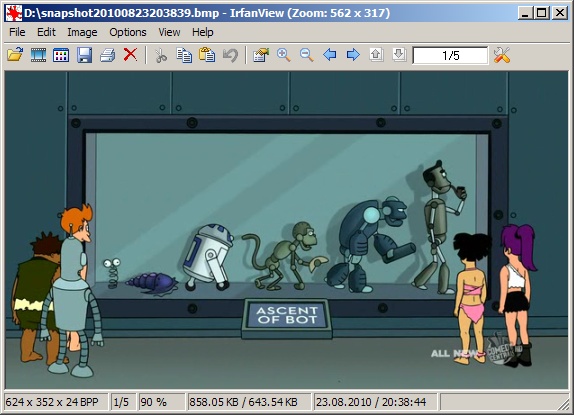I'm use k2pdfopt like this:
k2pdfopt.exe -col 1 -j 0+ -ls -ui -fc- -odpi 130 -h 711 -w 521 -om 0 -cmax 1 -s- -rt 0 -mb 0.7 %1
Let's look at them in detail:
- -col 1 - means that there is no need to find any columns in text. If you have tables, this will helps to not break them to columns at new pages
- -j 0+ - tries to justification text left
- -ls - rotate page to landscape
- -ui - run UI for making additional tuning before converting
- -fc - don't fit columns to width
- -odpi 130 - slightly zooming of input file
- -h 711-w 521 - width and height of screen zone for displaying pdf. There is table for other readers.
- -om 0 -disable output margin, Kindle Touch already has margin about 10px near pdf displaying zone
- -cmax 1 -s- - disable increasing of contrast and sharpening. This makes fonts looks more like ClearType, with soft edges.
- -rt 0 - disable auto determination of source orientation
- -mb 0.7 - cut bottom margin of source in inches. This is for cutting original footer with page number etc on every source page.
- %1 - name of source pdf
Examples of source:

and 2 pages of zoomed output: