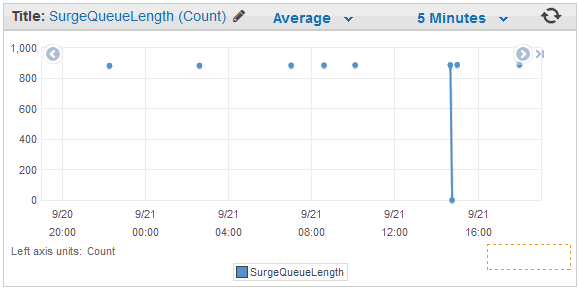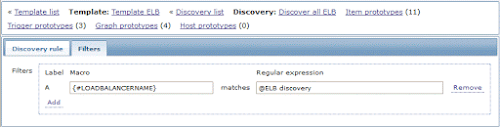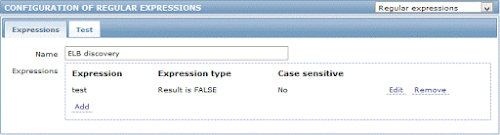This is how usual URL to graph image looks:
chart2.php?graphid=62014&screenid=1&width=600&height=200&legend=1&updateProfile=1&profileIdx=web.screens&profileIdx2=62014&period=604800&stime=20161226030400&sid=f3df43d8c3f401ec
Nginx cache is fast key-value store, so we need to decide on string Key based on URL to uniquely identify each image.
- First issue is that same parameters in URL could be at any place, thus making different string Keys pointing to the same image. So, we need to always store parameters in the same order in the Key.
- Another thing is that we do not need all the parameters. For example for different users 'sid' would have different values, but we want to show same image from cache to all the users.
chart2.php?period=604800&stime=20161226030400&width=600&height=200&graphid=62014For ad-hoc graphs URL would contain two more parameters and point to chart.php:
chart.php?period=604800&stime=20161226030400&width=600&height=200&type=0&itemids%5B0%5D=34843&itemids%5B1%5D=34844&itemids%5B2%5D=34845And here is resulting nginx configuration for such case:
fastcgi_cache_path /tmp/cache levels=1:2 keys_zone=cache:10m max_size=1G;
upstream fpm {
server unix:/var/run/php5-fpm.sock;
server another.fpm.servers:9000;
}
server {
location ~ \.php$ {
include snippets/fastcgi-php.conf;
fastcgi_pass unix:/var/run/php5-fpm.sock;
location ~ chart2?\.php {
fastcgi_pass fpm;
if ($request_uri ~ (period=[0-9]+)) { set $period $1; }
if ($request_uri ~ (stime=[0-9]+)) { set $stime $1; }
if ($request_uri ~ (width=[0-9]+)) { set $width $1; }
if ($request_uri ~ (height=[0-9]+)) { set $height $1; }
if ($request_uri ~ (graphid=[0-9]+)) { set $graphid $1; }
if ($request_uri ~ (itemids.*?)&(?!itemids)) { set $itemids $1; }
if ($request_uri ~ (type=[0-9]+)) { set $type $1; }
expires 2m;
set $xkey $period$stime$width$height$graphid$type$itemids;
add_header "X-key" $xkey;
fastcgi_cache_key $xkey;
fastcgi_ignore_headers Cache-Control Expires Set-Cookie;
fastcgi_cache cache;
fastcgi_cache_valid 2m;
fastcgi_cache_lock on;
}
}
}
Main thing is in location 'chart2?\.php' which is regex corresponding to both chart2.php and chart.php. We strip $request_uri to parts we care of, and setting variables to values of those parts.Then we collect all variables in predefined order, to make consistent Key for same image, this will be stored in $xkey variable.
Then we also adding custom header "X-key" for debugging. It is shown in server response:

We also setting 'Expires' to 2 minutes, and ignoring all Cache-Control headers sent by php (as they are disabling client-side caching setting Expires to year ago)
There is no need to cache graphs for more than 2min, as each image has 'start time' and 'period'. Thus having Key updated each minute, we do not need to store old outdated pics for longer time.
Cache should be working now, you should see folder /tmp/cache increasing in size. But there is no any speedup of page load at all. Having page with all pics loaded you press F5 and they do load slowly again. But you've expected they would be quickly loaded from cache as minute is not passed yet. Answer is javascript Zoom Timeline, which is generate images url based on current time in second. So, each time you refresh the page - stime=20161226030423 value is also changing. As we do not want to show each second images, and only want to show per-minute ones - we also need to fix js to floor values like 20161226030423 to 20161226030400. This is done in gtlc.js
+++ ./js/gtlc.js 2015-11-22 13:11:02.306277281 -0800
@@ -181,6 +182,8 @@
period = this.timeline.period(),
stime = new CDate((this.timeline.usertime() - this.timeline.period()) * 1000).getZBXDate();
+ stime = stime - stime % 60;
+
// image
var imgUrl = new Curl(obj.src);
imgUrl.setArgument('period', period);
If you are also using "Zabbix graphs improvements patch" - you might also want to fix generating php side too:
+++ ./include/classes/screens/CScreenGraph.php 2015-11-22 13:02:29.014493480 -0800
@@ -161,7 +161,7 @@
.'&height='.$this->screenitem['height'].'&legend='.$legend.$this->getProfileUrlParams();
$timeControlData['src'] .= ($this->mode == SCREEN_MODE_EDIT)
? '&period=3600&stime='.date(TIMESTAMP_FORMAT, time())
- : '&period='.$this->timeline['period'].'&stime='.$this->timeline['stimeNow'];
+ : '&period='.$this->timeline['period'].'&stime='.($this->timeline['stimeNow'] - $this->timeline['stimeNow'] % 100);
}
// output
Check zabbixGrapher again by moving through pages back and forth, or selecting and deselecting the same Host - and images should appear immediately.