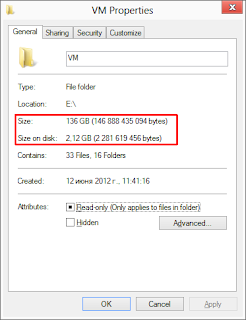
And this example taken from Windows 8 =) So, it's possible to install deduplication service to Windows 8 with one caveat - it'll have no GUI. Only possible way to manage it - is Powershell.
If it's ok for you, then download correct version of deduplication service for your Windows 8 build number from here. I'll repeat links here:
Windows 8 Release Preview (build 8400)
Windows 8 Retail (build 9200)
Then install service from elevated prompt:
dism /online /add-package /packagepath:Microsoft-Windows-VdsInterop-Package~31bf3856ad364e35~amd64~~6.2.8400.0.cab /packagepath:Microsoft-Windows-VdsInterop-Package~31bf3856ad364e35~amd64~en-US~6.2.8400.0.cab /packagepath:Microsoft-Windows-FileServer-Package~31bf3856ad364e35~amd64~~6.2.8400.0.cab /packagepath:Microsoft-Windows-FileServer-Package~31bf3856ad364e35~amd64~en-US~6.2.8400.0.cab /packagepath:Microsoft-Windows-Dedup-Package~31bf3856ad364e35~amd64~~6.2.8400.0.cab /packagepath:Microsoft-Windows-Dedup-Package~31bf3856ad364e35~amd64~en-US~6.2.8400.0.cab dism /online /enable-feature /featurename:Dedup-Core /allOk, let's configure some volume!
Enable-DedupVolume E:By default, the dedupe process will only affect files that have not been changed for 30 days. To disable this use:
Set-DedupVolume E: -MinimumFileAgeDays 0And we going to start deduplication job, it can take a long time for first run on volume with data
Start-DedupJob E: –Type OptimizationUse such command to view status of this Job:
Get-DedupJobBut it's no need to run such Job every time you changed data on a volume. Installation of service already create some scheduled task for you:
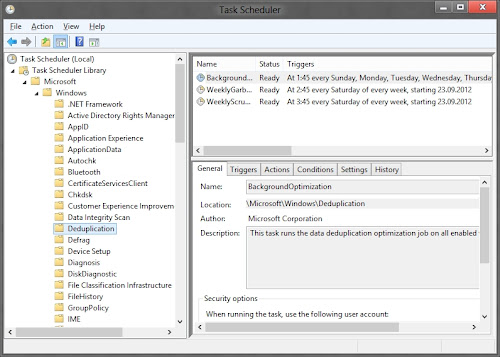
So all you need - just customize time of those tasks for you needs.
UPD 1.07.13
Here is deduplication feature for new Windows 8.1
No comments:
Post a Comment